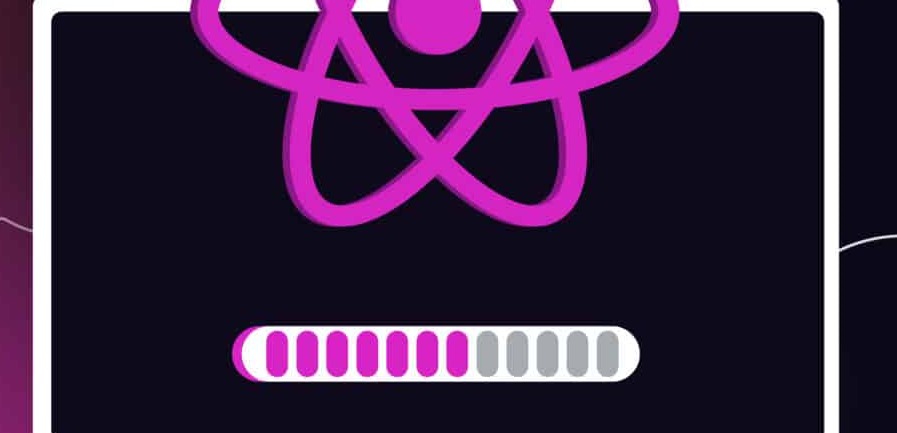React is one of the most popular JavaScript libraries in the web development field today. As a Frontend Developer, I’ve personally worked with React on various projects and will likely continue to do so in the future. One of the steps that many people struggle with is the installation and configuration process of React.
In this post, you will learn how to install and run a React application the easy way.
How to Download & Install Node.js
First of all, you need to have Node.js installed on your system, as it comes with NPM (Node Package Manager), which is necessary for installing React and its dependencies.
- Visit the Node.js Official Website: Go to the Node.js website.
- Download and Install Node.js: Download the appropriate installer for your operating system and run it. The installer includes NPM, so you don’t need to install it separately.
- Verify the Installation: Open your terminal (Command Prompt, PowerShell, or any terminal you use) and run the following commands to ensure Node.js and NPM are installed correctly:bash
Copy code
node -v npm -v
Your version of NPM should be at least 5.2.0 or newer because create-react-app requires NPX, which is included with NPM. If you have an older version of NPM, run this command to update it:
bash
Copy code
npm install -g npm
What is create-react-app?
create-react-app is a tool that sets up a new React project with a sensible default configuration, so you don’t have to worry about configuring Babel, Webpack, or other build tools manually. This saves a lot of time and effort, especially if you are new to React.
According to the React documentation, create-react-app is one of the officially supported ways to create single-page applications in React.
How to Install create-react-app
- Open your terminal and navigate to your workspace: Choose a directory where you want to set up your new React project (e.g., your desktop or a specific folder).
- Run the following command to create a new React app:bash
Copy code
npx create-react-app my-app
Replace my-app with the name you want to give to your project. The installation process may take a few minutes as it downloads and installs the necessary packages.
- Navigate to your project directory:bash
Copy code
cd my-app
How to Run the App You Created with create-react-app
- Start the development server:bash
Copy code
npm start
This command starts the development server and opens your new React app in the default web browser. You should see your app running on http://localhost:3000.
Troubleshooting
- Permission Errors on Mac: If you’re on a Mac and receive permission errors, prepend the sudo command to run as a superuser:bash
Copy code
sudo npx create-react-app my-app
You will be prompted to enter your password.
- Common Issues:
- Ensure you have the latest version of Node.js and NPM.
- Check your internet connection, as the installation process requires downloading packages.
Conclusion
That’s it! You’ve successfully set up and run your first React application. By using create-react-app, you can avoid the complexities of manual configuration and get straight to developing your app. Happy coding!
Feel free to leave any questions or comments below if you encounter any issues or need further assistance.
npm startIf you see something like this in your browser, you are ready to work