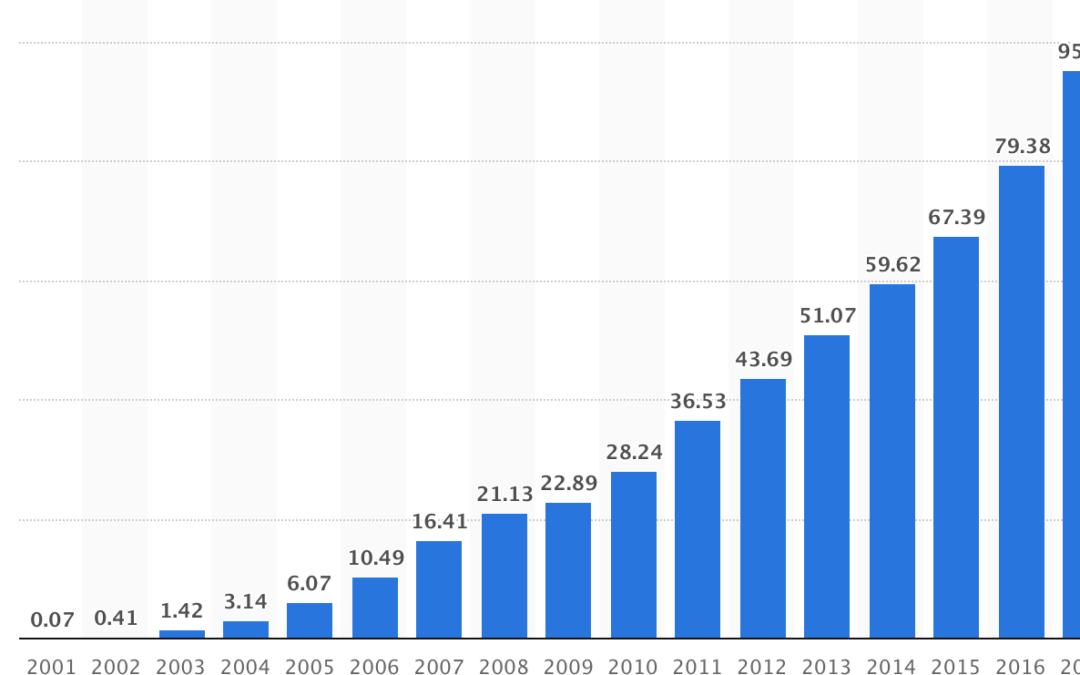How to Advertise on Google in 2024: A Comprehensive Google Ads Tutorial
Google AdWords is almost universally known. Whether you’re searching for the best web design firm in your region or finding the best deals on groceries, Google Ads is a highly effective way to gain traction, visibility, and response.
This guide will help you set up your Google Ads account from scratch and start running your first campaign. Let’s dive into this Google Ads tutorial right now!
Google AdWords Account Structure Overview
Properly structuring your Google Ads account is crucial for achieving better results. You can customize the account structure according to your website and product categories to optimize your Google Ads performance.
Step-by-Step Process for Advertising on Google
Before starting our Google Ads tutorial, let’s review the step-by-step process for advertising on Google:
- Signing Up for Google Ads Account
- Setting Up Billing
- Determining Your Google Ads Objective
- Selecting the Right Audience
- Performing Keyword Research
- Budget and Bidding Setup
- Google Ads Account Structure Planning
- Ad Copy Writing Including High CTA Words
- Landing Page Creation
- Setting Up Conversion Tracking According to Your Goals
- Adding Negative Keywords
- Creating Remarketing Lists for Retargeting Campaigns
- Regular Ad Monitoring and Optimization
- Landing Page Optimization for Better Conversion Rates
How to Advertise on Google?
How Can I Create a Google AdWords Account?
To create an account on Google Ads, you need two things: an email address and a company website. Even if you don’t have a website, you can still create Google Ads by using Smart Campaigns, the default Google Ads experience for new advertisers. The entire process is easy and quick.
Google Ads Tutorial: Step-by-Step Guide
1. Signing Up for Google Ads Account
- Visit ads.google.com
- Click “Get Started” to create a new Google Ads account.
- Enter your email address and website URL (optional for Smart Campaigns).
2. Setting Up Billing
- Choose your billing country and time zone.
- Enter your payment information to activate your account.
3. Determining Your Google Ads Objective
- Select your campaign goal: sales, leads, website traffic, brand awareness, or app promotion.
4. Selecting the Right Audience
- Define your target audience based on demographics, interests, and location.
5. Performing Keyword Research
- Use tools like Google Ads Keyword Planner to identify relevant keywords.
- Analyze search volume, competition, and cost-per-click (CPC).
6. Budget and Bidding Setup
- Set your daily budget based on your advertising goals.
- Choose a bidding strategy: manual CPC or automated bidding options like Target CPA or Maximize Conversions.
7. Google Ads Account Structure Planning
- Organize your account into campaigns and ad groups.
- Group similar keywords together within each ad group.
8. Ad Copy Writing Including High CTA Words
- Write compelling ad copy with clear calls to action (CTAs).
- Highlight unique selling points and offers.
9. Landing Page Creation
- Create landing pages that are relevant to your ads.
- Ensure your landing pages are optimized for conversions.
10. Setting Up Conversion Tracking According to Your Goals
- Implement conversion tracking to measure the effectiveness of your ads.
- Set up goals in Google Analytics if integrated with your Google Ads account.
11. Adding Negative Keywords
- Identify negative keywords to prevent your ads from showing on irrelevant searches.
- Regularly update your negative keyword list.
12. Creating Remarketing Lists for Retargeting Campaigns
- Set up remarketing lists to target users who have previously interacted with your website.
- Create tailored ads for remarketing audiences.
13. Regular Ad Monitoring and Optimization
- Monitor ad performance regularly using Google Ads reports.
- Optimize bids, keywords, and ad copy based on performance data.
14. Landing Page Optimization for Better Conversion Rates
- Test different landing page designs and content.
- Use A/B testing to identify the most effective elements.
Signup for Google Ads Account
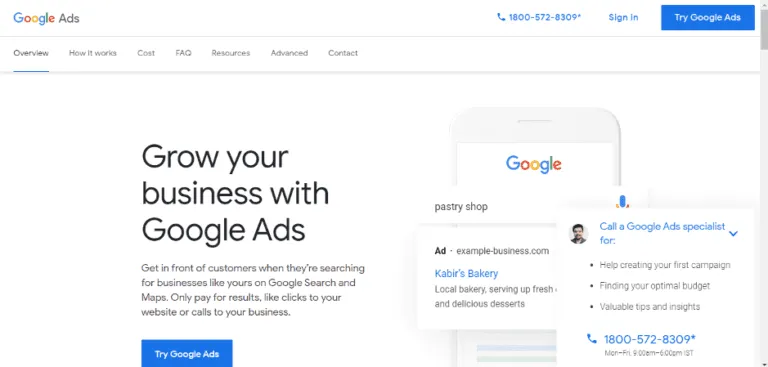
Click on Sign In Button

Enter The Email and Password to Login
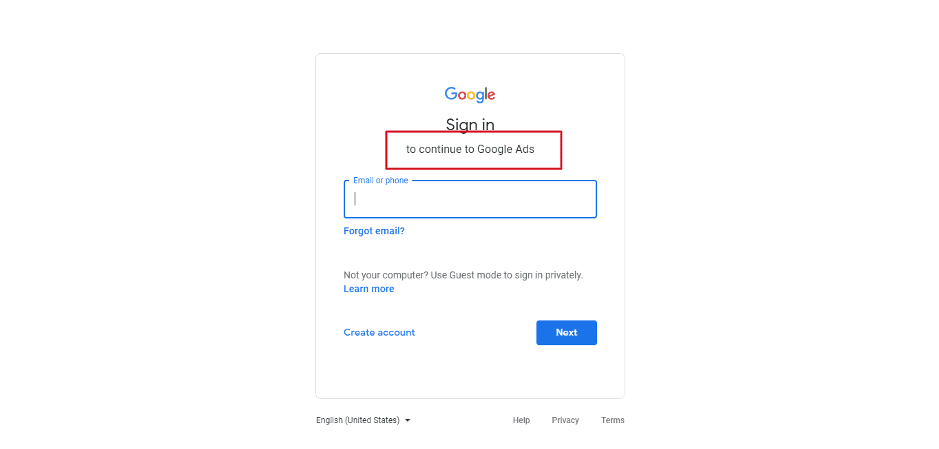
After Signing In, Click On New Google Ads Account

Now On The Google Ads Dashboard, Click on Switch To Expert Mode

Click On Create An Account Without A Campaign
Now Fill In Your Billing Country, Time Zone & Currency; Click On “Submit” Button.
Hurray! Your Google Ads Account Is Now Active. Now Click On “Explore Your Account”

Now You Can Go Ahead With Creating Your Google Ads, However, It Is Necessary For You To First Set Up Billing Details Using The Following Steps.
Click on “Tools & Settings”
Click On “Billing Summary”, A Section That Is Featured On The Left Side Of The Billing Dashboard.
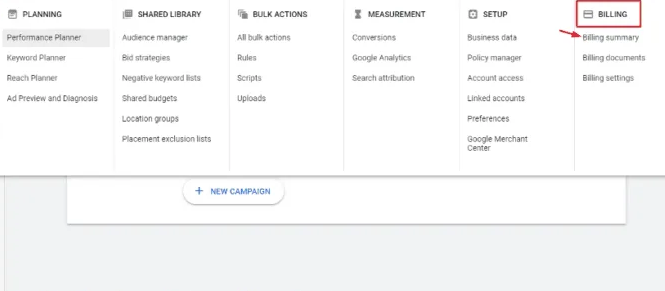
Now You Can Define Billing Info By Providing All The Required Details, And Then Click On Submit Button.
How Can I Advertise On Google Ads?
If you’re wondering how to run Google Ads, you’ve come to the right place. Once you’ve signed in, the excitement of launching your first campaign begins. This process is engaging as you craft your first ad copy, set a budget, and select your target audience.
Here is a step-by-step guide on setting up an AdWords campaign:
Important Note: You won’t be charged until your ad is created and approved. Approval typically takes about a day, and you’ll only be billed when a user clicks on your ad. One of the best features of Google Ads is the ability to track and modify your campaign at any time to enhance its performance.
To Start With, Click On The Campaigns Header Which Is Featured On The Left Side On The Dashboard.

The Next Thing To Do Is To Click On “New Campaign” Or + Button
Now Click on “+ New Campaign”
Now Choose A Goal Given Your Business And Click On “Continue” Button. The Available Options Are Sales, Leads, Website Traffic, App Promotion And Others.
After Choosing From The List Of Feature Goals, Now Click On Campaign Types “Search Campaign” And Click The “Continue” Button
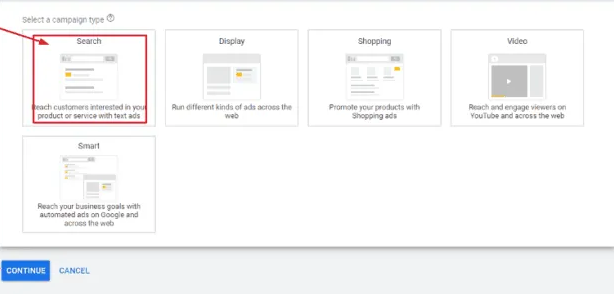
Now Choose The Way You Want Get Traffic Basis Your Business, However, As Of Now, Click On “Website Visit” And Click On “Continue” Button (For Now Ignore Conversion Action)
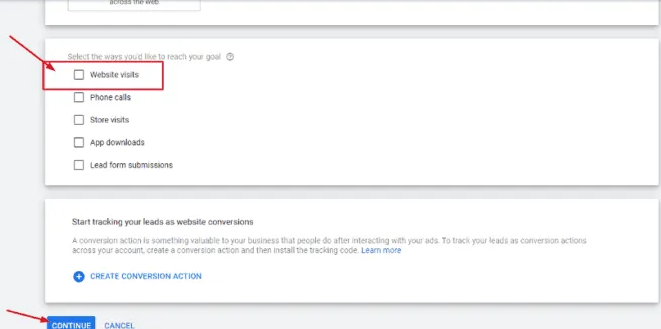
Now Make Way To “Campaign Name And Networks”
Now Enter Your Location Where You Want Your Ads To Be Published; You Have Option Of Targeting At Country, State, City And Zip Code Level
It’s Time To Define The Daily Budget Limit You Want To Set
Choose The Bidding Strategy According To Your Goals For That Click On “Select A Bid Strategy Directly
Now Finalize One Of The Bidding Strategies
Click On “Show More Settings To Set Up Ad Schedule & Ad Rotation
Click On “Ad Schedule” Section Show Your Ads On Business Days And Hours
Schedule Your Days And Hours
Click On “Ad Rotation
Choose The Option “ Optimize: Prefer Best Performing Ads “ In Initial Stage

Now You Can Create All The Ad Extensions According To Your Business Goals

Now you are done with all the campaign settings, now click on “Save And Continue” to create Ad Group
Enter The “Ad Group Name” And “Keywords” That You Want To Target ( Please Explore Keyword Match Types Before Choosing Keywords)

Now Click On “Save And Continue” To Create Ad Copy

Enter The URL, Heading 1, Heading 2, Heading 3, Display Path, Description 1 & Description 2
Now You Have Created Your First Ad Copy; Click On “Save And Continue
Display Ads
Display ads are visual advertisements, either images or videos, that appear across millions of websites in Google’s Display Network, including Google sites like YouTube. You can create each ad individually or upload a collection of assets—such as graphics, videos, logos, and headlines—and let Google Ads’ AI generate the best combinations to target your audience through Smart Display or Performance Max campaigns.
In 2024, it’s recommended to convert eligible Display ad campaigns into Performance Max campaigns. This approach involves uploading your assets and allowing Google to handle the bidding and targeting. The reason for this shift is that single image display ads no longer appear in Gmail and other premium placements, whereas Performance Max ads do. Additionally, Google reports that advertisers who switch to Performance Max campaigns see an average of 15% more conversions at a similar cost-per-action.
Shopping Ads
Shopping ads leverage your product catalog to display e-commerce-optimized advertisements across Google’s Search and Display networks, YouTube, and Gmail. Google’s automatic targeting selects the most relevant product for a user’s search. For instance, if someone searches for a marketing-related shirt, Google will show product listings—both ads and organic results—in an e-commerce-inspired layout that is easy to browse, click through, and purchase from.