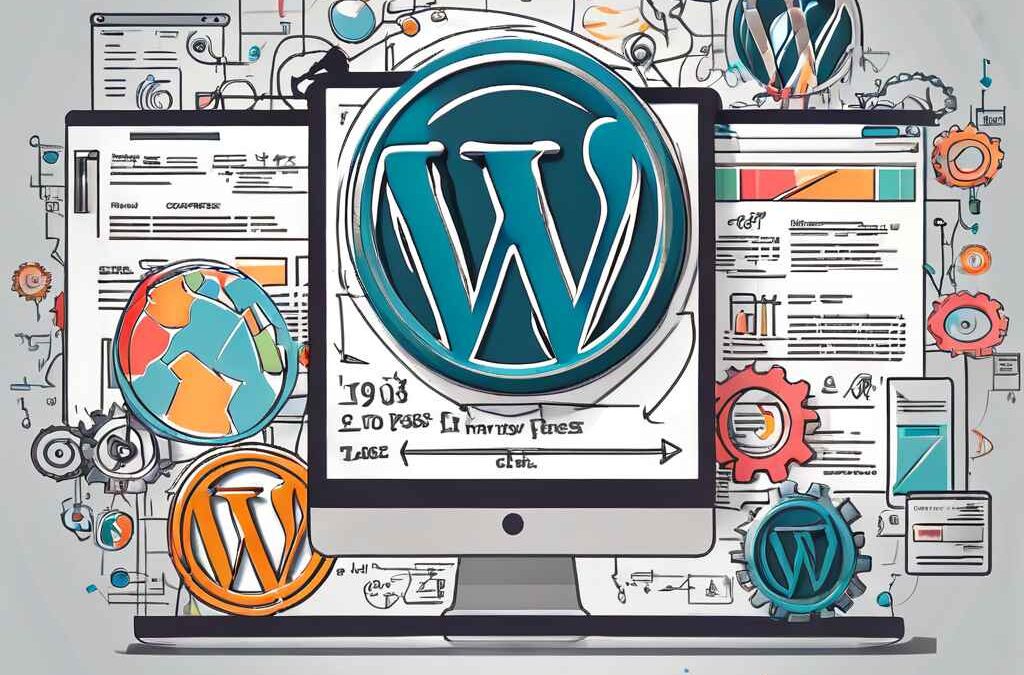WordPress is a powerful platform for building websites, but like any tool, it requires proper maintenance and optimization to perform at its best. A well-optimized WordPress site ensures faster load times, improved user experience, higher search engine rankings, and better overall performance. In this guide, I’ll take you through the essential steps to optimize your WordPress website, ensuring it runs smoothly and efficiently.
Table of Contents
- Understanding the Importance of WordPress Optimization
- Choosing a Reliable Hosting Provider
- Optimizing WordPress Themes
- Using Lightweight Plugins
- Optimizing Images for Better Performance
- Implementing Caching Solutions
- Minifying CSS, JavaScript, and HTML
- Enabling Gzip Compression
- Utilizing a Content Delivery Network (CDN)
- Optimizing Your WordPress Database
- Limiting Post Revisions
- Disabling Hotlinking
- Using Lazy Loading for Images and Videos
- Keeping WordPress, Themes, and Plugins Updated
- Optimizing Your Homepage
- Monitoring Website Performance
- Ensuring Mobile Optimization
- Optimizing for Search Engines (SEO)
- Securing Your WordPress Website
- Conclusion
1. Understanding the Importance of WordPress Optimization
Optimizing your WordPress website is crucial for several reasons:
- Speed: Faster websites provide a better user experience and rank higher on search engines.
- User Experience: A well-optimized website ensures that visitors can navigate smoothly without delays.
- Search Engine Optimization (SEO): Google and other search engines favor faster websites, leading to better rankings.
- Resource Management: Efficient use of resources like server bandwidth, CPU, and storage can save costs and reduce server load.
2. Choosing a Reliable Hosting Provider
The foundation of a fast WordPress site begins with choosing a reliable hosting provider. Here’s what you should look for:
- Performance: Ensure the host offers fast loading times and stable performance.
- Support: 24/7 customer support is vital for resolving any issues that arise.
- Scalability: As your website grows, your hosting plan should be able to handle increased traffic.
- Security: Look for hosts that offer robust security features, such as SSL certificates and regular backups.
Some popular WordPress hosting providers include Bluehost, SiteGround, and WP Engine.
3. Optimizing WordPress Themes
Your WordPress theme plays a significant role in your website’s performance. Here’s how to optimize it:
- Choose a Lightweight Theme: Themes with minimal design and fewer built-in features load faster.
- Use Responsive Themes: Ensure your theme is mobile-friendly to enhance user experience on all devices.
- Regularly Update Your Theme: Developers often release updates to improve performance and security, so keep your theme up to date.
4. Using Lightweight Plugins
Plugins add functionality to your WordPress site, but they can also slow it down. Here’s how to manage them:
- Only Install Necessary Plugins: Avoid installing too many plugins. Use only those that are essential.
- Choose Well-Coded Plugins: Opt for plugins with good reviews and regular updates.
- Deactivate and Delete Unused Plugins: Deactivating unused plugins is good, but deleting them is even better to free up resources.
- Test Plugin Impact: Use tools like Query Monitor to check the impact of plugins on your site’s performance.
5. Optimizing Images for Better Performance
Images are often the largest files on a webpage, and optimizing them can significantly improve load times:
- Use the Right Format: Use JPEGs for photographs and PNGs for graphics with fewer colors.
- Compress Images: Use tools like TinyPNG or plugins like Smush to compress images without losing quality.
- Resize Images: Upload images in the exact size you need, avoiding the need for WordPress to resize them on the fly.
- Use Modern Formats: Consider using WebP, a modern image format that provides superior compression.
6. Implementing Caching Solutions
Caching stores a static version of your website, reducing the load on your server and speeding up page delivery:
- Use a Caching Plugin: Popular options include W3 Total Cache, WP Super Cache, and LiteSpeed Cache.
- Browser Caching: Enable browser caching to store static files in users’ browsers for faster repeat visits.
- Object Caching: If your site relies heavily on database queries, consider using object caching with tools like Redis or Memcached.
7. Minifying CSS, JavaScript, and HTML
Minification is the process of removing unnecessary characters from your code, making it smaller and faster to load:
- Use Minification Tools: Plugins like Autoptimize or WP Rocket can automatically minify your CSS, JavaScript, and HTML files.
- Combine Files: Where possible, combine multiple CSS or JavaScript files into one to reduce HTTP requests.
8. Enabling Gzip Compression
Gzip compression reduces the size of your files before they are sent to the browser, speeding up load times:
- Enable Gzip in .htaccess: Add the following code to your .htaccess file:
apache
Copy code
AddOutputFilterByType DEFLATE text/html text/plain text/xml text/css application/javascript application/x-javascript
- Use a Plugin: If you’re not comfortable editing your .htaccess file, you can use a plugin like WP Rocket or W3 Total Cache to enable Gzip compression.
9. Utilizing a Content Delivery Network (CDN)
A CDN distributes your website’s static files across multiple servers around the world, reducing latency and speeding up delivery:
- Choose a CDN Provider: Popular CDNs include Cloudflare, StackPath, and Amazon CloudFront.
- Integrate with WordPress: Most CDN providers offer easy integration with WordPress through plugins or manual setup.
10. Optimizing Your WordPress Database
Over time, your WordPress database can become cluttered with unnecessary data, slowing down your site:
- Clean Up Your Database: Use a plugin like WP-Optimize to remove unnecessary data such as post revisions, spam comments, and transient options.
- Schedule Automatic Cleanups: Set up regular database optimization to keep it running smoothly.
- Optimize Database Tables: Use phpMyAdmin to manually optimize database tables or set this up through a plugin.
11. Limiting Post Revisions
WordPress saves multiple versions of your posts, which can bloat your database:
- Limit Revisions: Add the following code to your wp-config.php file to limit the number of post revisions:
php
Copy code
define(‘WP_POST_REVISIONS’, 5);
- Delete Old Revisions: Use a plugin like WP-Optimize to remove old revisions from your database.
12. Disabling Hotlinking
Hotlinking occurs when other websites link directly to your images or files, using your bandwidth:
- Prevent Hotlinking with .htaccess: Add the following code to your .htaccess file:
apache
Copy code
RewriteEngine on RewriteCond %{HTTP_REFERER} !^$ RewriteCond %{HTTP_REFERER} !^https://(www\.)?yourwebsite.com/ [NC] RewriteRule \.(jpg|jpeg|png|gif)$ – [F]
- Use a Security Plugin: Some security plugins like Wordfence also offer hotlink protection.
13. Using Lazy Loading for Images and Videos
Lazy loading delays the loading of images and videos until they are about to appear in the user’s viewport, reducing initial load times:
- Enable Lazy Loading: WordPress 5.5 and later versions have lazy loading enabled by default. If you’re using an older version or want more control, use plugins like Lazy Load by WP Rocket.
- Apply to Videos: Use a plugin like WP YouTube Lyte to lazy load videos, improving page speed.
14. Keeping WordPress, Themes, and Plugins Updated
Regular updates are essential for performance, security, and compatibility:
- Enable Automatic Updates: You can enable automatic updates for WordPress core, themes, and plugins through your dashboard or by adding the following code to your wp-config.php:
php
Copy code
define(‘WP_AUTO_UPDATE_CORE’, true);
- Manually Check for Updates: Regularly check for and apply updates to ensure your website runs smoothly.
15. Optimizing Your Homepage
Your homepage is often the first impression visitors have of your site, so it should be optimized for speed and usability:
- Show Excerpts Instead of Full Posts: If you display recent posts on your homepage, show excerpts instead of full content.
- Limit Widgets and Sliders: Only use essential widgets and sliders to reduce load time.
- Optimize Featured Images: Ensure featured images are properly optimized and compressed.
16. Monitoring Website Performance
Regularly monitor your website’s performance to catch any issues before they become problems:
- Use Performance Testing Tools: Tools like Google PageSpeed Insights, GTmetrix, and Pingdom can help you identify areas for improvement.
- Track Load Times: Monitor your website’s load times and compare them to your goals.
- Set Up Alerts: Use services like UptimeRobot to receive alerts if your site goes down or experiences performance issues.
17. Ensuring Mobile Optimization
With mobile traffic increasing, it’s essential that your website performs well on mobile devices:
- Use Responsive Design: Ensure your theme is mobile-friendly and adapts to different screen sizes.
- Optimize Mobile Load Times: Use tools like Google’s Mobile-Friendly Test to check your site’s performance on mobile devices.
- Avoid Flash: Flash doesn’t work on most mobile devices, so avoid using it.
18. Optimizing for Search Engines (SEO)
Optimizing your WordPress site for search engines ensures better visibility and more organic traffic:
- Use an SEO Plugin: Plugins like Yoast SEO or All in One SEO help optimize your content, titles, meta descriptions, and more.
- Optimize Content: Use keywords naturally, and ensure your content is relevant and valuable to your audience.
- Use XML Sitemaps: Generate an XML sitemap using an SEO plugin to help search engines index your site.
- Optimize Permalinks: Use short, descriptive URLs for your posts and pages.
19. Securing Your WordPress Website
Security is a critical aspect of optimization, as a secure website runs smoother and is less prone to attacks:
- Use Security Plugins: Install plugins like Wordfence or Sucuri to protect your site from threats.
- Enable Two-Factor Authentication (2FA): Add an extra layer of security to your login process with 2FA.
- Regular Backups: Use plugins like UpdraftPlus to schedule regular backups of your website.
- Use Strong Passwords: Ensure all user accounts have strong, unique passwords to prevent unauthorized access.
20. Conclusion
Optimizing your WordPress website is an ongoing process that requires regular attention and updates. By following the steps outlined in this guide, you can significantly improve your site’s performance, providing a better experience for your visitors and boosting your search engine rankings.
Remember, optimization is not just about speed; it’s about creating a website that is efficient, user-friendly, secure, and ready to grow with your audience. Keep monitoring your site’s performance, stay up to date with the latest WordPress developments, and continue to refine your optimization strategies as needed. With consistent effort, your WordPress website will remain a powerful tool for achieving your online goals.