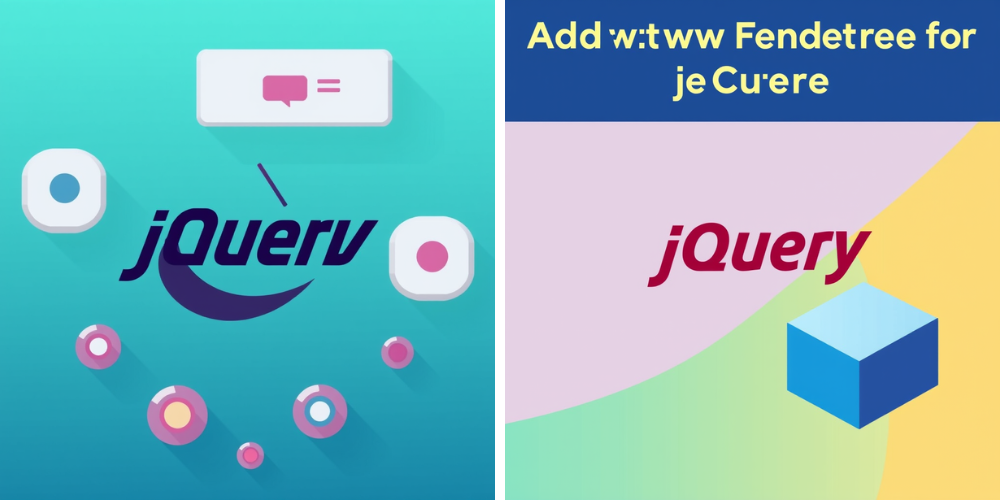JavaScript has become an essential part of modern web development, enabling developers to create dynamic and interactive websites. Among the various JavaScript libraries, jQuery stands out for its simplicity and versatility. This guide will explore the importance of jQuery, how it can be used to add new features to a website, and provide a step-by-step strategy to effectively integrate jQuery into your web development process.
1. Introduction to jQuery
jQuery is a fast, small, and feature-rich JavaScript library that simplifies the client-side scripting of HTML. It is designed to make things like HTML document traversal and manipulation, event handling, animation, and Ajax much easier with an easy-to-use API that works across a multitude of browsers. Since its release in 2006, jQuery has become one of the most widely used libraries, powering millions of websites.
Key Benefits of jQuery:
- Simplifies JavaScript: jQuery wraps many common tasks that require extensive JavaScript coding into a few simple lines.
- Cross-Browser Compatibility: jQuery handles the differences between browsers, ensuring that your code works consistently across different platforms.
- Rich Plugin Ecosystem: Thousands of plugins are available to extend jQuery’s functionality, allowing you to add features like sliders, pop-ups, and form validation without writing extensive code.
- Lightweight and Fast: jQuery’s small file size ensures that it loads quickly, enhancing website performance.
- Community Support: With a large community of developers, finding solutions, tutorials, and plugins is easy.
2. Why jQuery is Important for Adding New Features
Adding new features to a website is essential for improving user experience, staying competitive, and meeting the evolving needs of users. jQuery plays a crucial role in this process for several reasons:
1. Speed and Efficiency: jQuery allows developers to quickly implement complex features that would otherwise require many lines of JavaScript code. This efficiency is especially important when you need to add features within tight deadlines.
2. Improved User Experience: jQuery enhances interactivity on websites by making it easier to create dynamic content, smooth animations, and responsive designs. This leads to a more engaging and user-friendly experience.
3. Ease of Integration: jQuery can be easily integrated into existing projects without requiring a complete rewrite of the codebase. This makes it an excellent choice for adding new features to a website without disrupting existing functionality.
4. Versatility: jQuery can be used for a wide range of tasks, from simple effects like fading and sliding elements to more complex functionalities like form validation and asynchronous data loading (Ajax).
5. Compatibility: With jQuery, developers can ensure that their new features work across different browsers, including older versions, without having to write separate code for each browser.
3. Identifying the Features to Add
Before diving into the implementation, it’s crucial to identify which features will add value to your website. These features should align with your website’s goals, target audience, and user needs.
Steps to Identify Features:
- Analyze User Behavior:
- Use tools like Google Analytics to understand how users interact with your website.
- Identify areas where users drop off or spend less time and consider features that could enhance engagement in those areas.
- Collect User Feedback:
- Conduct surveys or use feedback forms to gather insights directly from your users.
- Identify common requests or pain points that could be addressed with new features.
- Competitive Analysis:
- Study competitors’ websites to see what features they offer that you may be lacking.
- Look for opportunities to differentiate your website by offering unique or improved features.
- Prioritize Features:
- Rank the identified features based on their potential impact on user experience, ease of implementation, and alignment with your business goals.
- Focus on features that offer the highest value for the effort required.
4. Planning the jQuery Integration Strategy
Once you’ve identified the features to add, the next step is to plan how to integrate jQuery into your website effectively. This involves outlining the scope, determining the required resources, and setting timelines.
Steps to Plan Your Strategy:
- Define the Scope:
- Clearly outline what each feature will do and how it will function on your website.
- Specify any dependencies, such as other libraries or frameworks that need to work alongside jQuery.
- Resource Allocation:
- Determine the skills required for the project (e.g., front-end developers with jQuery expertise).
- Assess whether you need additional tools or plugins to implement the features.
- Allocate time and budget for the development, testing, and deployment phases.
- Set Milestones:
- Break down the project into smaller tasks and set milestones for each phase (e.g., feature development, integration, testing, and deployment).
- Use project management tools like Trello or Asana to track progress and ensure deadlines are met.
- Risk Assessment:
- Identify potential risks that could impact the project, such as browser compatibility issues or performance bottlenecks.
- Develop contingency plans to address these risks if they arise.
5. Implementing jQuery to Add New Features
With the planning complete, it’s time to start coding. Below is a step-by-step guide to implementing jQuery features on your website.
Steps to Implement jQuery:
- Include jQuery in Your Project:
- Add jQuery to your project by including the jQuery library in your HTML file. You can either download the library and host it locally or use a Content Delivery Network (CDN).
html<script src="https://code.jquery.com/jquery-3.6.0.min.js"></script>
- Write jQuery Code:
- Start by writing the basic jQuery code to manipulate DOM elements. For example, to hide a button when clicked:
javascript$(document).ready(function() {
$("#myButton").click(function() {
$(this).hide();
});
});
- Use jQuery Plugins:
- Enhance your website by integrating jQuery plugins. For instance, to add a slider, you can use the Slick Slider plugin:
javascript$(document).ready(function(){
$('.my-slider').slick({
autoplay: true,
dots: true,
arrows: false
});
});
- Implement Ajax with jQuery:
- Load content asynchronously to improve page speed and user experience. For example, to fetch data from a server without refreshing the page:
javascript$.ajax({
url: 'data.json',
method: 'GET',
success: function(data) {
$('#content').html(data);
},
error: function() {
alert('Error loading data');
}
});
- Test Across Browsers:
- Ensure that your jQuery features work seamlessly across different browsers. Use tools like BrowserStack to test compatibility.
- Optimize Performance:
- Minify your jQuery code to reduce file size and improve loading times.
- Consider lazy loading scripts to ensure that jQuery features do not impact initial page load performance.
6. Testing and Quality Assurance
After implementing the new features, thorough testing is crucial to ensure they work as intended without introducing bugs or performance issues.
Steps for Testing and QA:
- Unit Testing:
- Write unit tests for individual jQuery functions to ensure they perform as expected.
- Use testing frameworks like QUnit or Jasmine for jQuery unit testing.
- Cross-Browser Testing:
- Test the features on all major browsers (Chrome, Firefox, Safari, Edge) and ensure they work consistently.
- Check for any browser-specific issues and address them accordingly.
- Responsive Design Testing:
- Verify that the jQuery features are responsive and function correctly on different screen sizes, including mobile and tablet devices.
- Use tools like Google Chrome’s DevTools to simulate different devices.
- Performance Testing:
- Analyze the impact of the new features on page load times and overall performance.
- Use tools like Google Lighthouse to identify any performance bottlenecks and optimize the code where necessary.
- User Acceptance Testing (UAT):
- Conduct UAT by allowing a small group of users to interact with the new features.
- Gather feedback and make necessary adjustments based on user input.
- Bug Fixing:
- Address any bugs or issues identified during testing.
- Retest after fixing to ensure that the problems have been resolved and that no new issues have been introduced.
7. Deployment and Monitoring
Once the features have been tested and are ready for production, the next step is deployment. However, the process doesn’t end with deployment; ongoing monitoring is essential to ensure that the features continue to perform well and meet user expectations.
Steps for Deployment and Monitoring:
- Prepare for Deployment:
- Ensure that all code changes are properly documented and version-controlled using Git or another version control system.
- Create a backup of the existing website before deploying the new features.
- Deploy the Features:
- Deploy the new features to your live environment. Depending on your setup, this may involve pushing code to a production server or using a Continuous Integration/Continuous Deployment (CI/CD) pipeline.
- Monitor Performance:
- After deployment, monitor the website closely for any issues, such as increased load times or unexpected behavior.
- Use monitoring tools like Google Analytics and New Relic to track user interactions and performance metrics.
How to optimize jQuery?
jQuery is a powerful JavaScript library that can greatly enhance the functionality of your website. However, if not used efficiently, it can also slow down your website’s performance. Optimizing jQuery is essential to ensure that your website remains fast and responsive. This guide will explore various strategies to optimize jQuery, improve website performance, and enhance the overall user experience.
1. Minimize jQuery Library Size
One of the simplest ways to optimize jQuery is to minimize the size of the library that you’re using. Smaller file sizes load faster, reducing the time it takes for your website to become fully interactive.
Steps to Minimize jQuery:
- Use the Minified Version:
- Always use the minified version of jQuery (
jquery.min.js) instead of the full version. The minified version removes all unnecessary whitespace, comments, and reduces the size of the file, making it faster to download. - Include the following in your HTML:
html
<script src="https://code.jquery.com/jquery-3.6.0.min.js"></script>
- Always use the minified version of jQuery (
- Choose the Right Version:
- Depending on your project, you might not need the full jQuery library. For example, if you’re only using a few features, consider using a custom build that only includes the parts you need.
- Load jQuery from a CDN:
- Use a Content Delivery Network (CDN) to load jQuery. CDNs are optimized for speed and reliability, and using a popular CDN increases the chance that the library is already cached in the user’s browser.
- For example:
html
<script src="https://ajax.googleapis.com/ajax/libs/jquery/3.6.0/jquery.min.js"></script>
2. Load jQuery Asynchronously
Loading jQuery asynchronously ensures that it doesn’t block other elements on your page from loading. This can significantly improve your website’s load times, especially on slower connections.
Steps to Load jQuery Asynchronously:
- Use the
asyncordeferAttribute:- Add the
asyncordeferattribute to your script tag.asyncloads the script asynchronously, whiledeferensures the script is executed after the HTML is fully parsed.html<script src="https://code.jquery.com/jquery-3.6.0.min.js" async></script>
- Or:
html
<script src="https://code.jquery.com/jquery-3.6.0.min.js" defer></script>
- Add the
- Place Scripts at the Bottom:
- Place your jQuery scripts just before the closing
</body>tag, ensuring that the HTML content loads first, improving the perceived load time.html<script src="https://code.jquery.com/jquery-3.6.0.min.js" defer></script>
<script src="your-script.js" defer></script>
</body>
- Place your jQuery scripts just before the closing
3. Optimize jQuery Selectors
jQuery’s selector engine is powerful but can be slow if not used efficiently. Optimizing selectors can have a significant impact on performance, especially on large pages with many DOM elements.
Steps to Optimize jQuery Selectors:
- Use ID Selectors Over Class or Tag Selectors:
- ID selectors (
#elementID) are the fastest in jQuery. Use them whenever possible, as jQuery uses the nativegetElementByIdmethod, which is very fast.javascript$('#myElement'); // Fast
- ID selectors (
- Cache Selectors:
- If you need to use the same selector multiple times, cache the result in a variable rather than selecting it each time.
javascript
var $myElement = $('#myElement');
$myElement.hide();
$myElement.show();
- If you need to use the same selector multiple times, cache the result in a variable rather than selecting it each time.
- Avoid the Universal Selector (
*):- The universal selector selects all elements and is very slow. Avoid using it whenever possible.
javascript
$('*').hide(); // Very slow, avoid this
- The universal selector selects all elements and is very slow. Avoid using it whenever possible.
- Reduce DOM Traversal:
- Minimize the depth of your DOM tree traversal. The deeper the traversal, the slower the operation.
javascript
$('#parentDiv .childDiv'); // Better
- Minimize the depth of your DOM tree traversal. The deeper the traversal, the slower the operation.
4. Optimize jQuery Events
Handling events efficiently is critical to ensure that your website remains responsive, even with complex interactions.
Steps to Optimize jQuery Events:
- Use Event Delegation:
- Event delegation allows you to attach a single event listener to a parent element that can handle events for all its children. This is particularly useful for dynamically added elements.
javascript
$('#parentDiv').on('click', '.childDiv', function() {
// Handle click event
});
- Event delegation allows you to attach a single event listener to a parent element that can handle events for all its children. This is particularly useful for dynamically added elements.
- Avoid Anonymous Functions:
- Instead of using anonymous functions, define functions separately. This helps with readability and can improve performance in some cases.
javascript
function handleClick() {
// Handle click event
}
$('#myElement').on('click', handleClick);
- Instead of using anonymous functions, define functions separately. This helps with readability and can improve performance in some cases.
- Unbind Events When Not Needed:
- If an event handler is no longer needed, unbind it to free up memory and avoid unnecessary processing.
javascript
$('#myElement').off('click');
- If an event handler is no longer needed, unbind it to free up memory and avoid unnecessary processing.
- Debounce and Throttle Events:
- For events that fire frequently (e.g., scroll, resize), use debouncing or throttling to limit the number of times the function is executed.
javascript
function debounce(func, wait) {
let timeout;
return function(...args) {
clearTimeout(timeout);
timeout = setTimeout(() => func.apply(this, args), wait);
};
}$(window).on('scroll', debounce(function() {
console.log('Scrolled');
}, 250));
- For events that fire frequently (e.g., scroll, resize), use debouncing or throttling to limit the number of times the function is executed.
5. Minify and Compress Your jQuery Code
Minifying and compressing your jQuery code reduces file size, leading to faster download and execution times.
Steps to Minify and Compress jQuery Code:
- Use a Minifier:
- Minify your custom jQuery scripts using tools like UglifyJS, Terser, or online minifiers. This removes unnecessary whitespace, comments, and reduces the size of the JavaScript files.
javascript
// Original code
function greet() {
console.log('Hello, world!');
}// Minified code
function greet(){console.log("Hello, world!");}
- Minify your custom jQuery scripts using tools like UglifyJS, Terser, or online minifiers. This removes unnecessary whitespace, comments, and reduces the size of the JavaScript files.
- Compress with Gzip:
- Enable Gzip compression on your server to further reduce the size of your jQuery files. Most modern web servers (Apache, Nginx) support Gzip compression.
6. Reduce jQuery Plugin Overhead
While jQuery plugins can add powerful features, they can also bloat your website if not used carefully.
Steps to Reduce Plugin Overhead:
- Choose Lightweight Plugins:
- Select plugins that are lightweight and well-maintained. Avoid using plugins that offer more functionality than you need, as this adds unnecessary weight to your site.
- Remove Unused Plugins:
- Regularly audit your website to identify and remove any jQuery plugins that are no longer needed. Each plugin adds to the load time, so keep only what’s essential.
- Lazy Load Plugins:
- Consider lazy loading jQuery plugins, meaning they only load when they are actually needed (e.g., when a user scrolls to a specific section of the page).
- Combine and Minify Plugins:
- Combine all your jQuery plugins into a single file and minify them to reduce HTTP requests and file size.
7. Optimize jQuery Animations
Animations can greatly enhance user experience but can also slow down your website if not implemented efficiently.
Steps to Optimize jQuery Animations:
- Use CSS3 for Animations:
- Where possible, use CSS3 for animations instead of jQuery. CSS animations are generally faster because they are hardware-accelerated.
css
.fade-in {
opacity: 0;
transition: opacity 1s;
}.fade-in.visible {
opacity: 1;
}
- Where possible, use CSS3 for animations instead of jQuery. CSS animations are generally faster because they are hardware-accelerated.
- Reduce the Number of Animated Elements:
- Limit the number of elements that are animated simultaneously to avoid performance bottlenecks.
- Use
requestAnimationFrame:- Use
requestAnimationFrameinstead ofsetTimeoutorsetIntervalfor smoother animations and better performance.javascriptfunction animate() {
// Animation code
requestAnimationFrame(animate);
}
requestAnimationFrame(animate);
- Use
- Optimize Animation Duration and Easing:
- Choose appropriate durations and easing functions to balance performance with visual appeal. Shorter, simpler animations are less taxing on the browser.
8. Implement Lazy Loading for jQuery-Driven Content
Lazy loading defers the loading of content until it is actually needed, improving initial page load times.
to be continue…