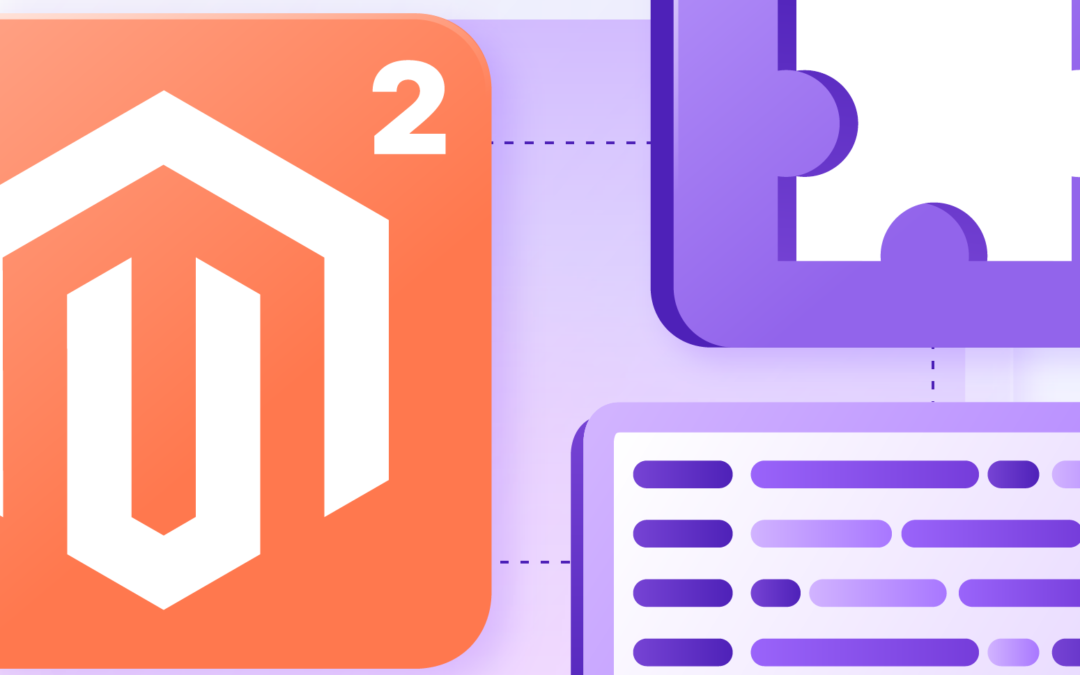Magento 2 Extension Development: A Comprehensive Guide
Magento 2 extension development is a significant trend in the e-commerce market. Magento 2 has revolutionized the online shopping experience for thousands of stores, offering a more mobile-friendly platform than Magento 1 and supporting Progressive Web Applications (PWAs). It provides powerful marketing tools, smooth catalog management, visual merchandising, stage and preview updates, and search engine optimization. Recently, the focus has shifted to developing custom Magento 2 extensions. This article highlights the key points and provides a step-by-step guide to creating a custom extension in Magento 2.
Prerequisites for Magento 2 Extension Development
Before we dive into the steps, ensure you have the following prerequisites:
- The latest version of Magento 2 installed on your system.
- Magento Cache disabled to save time on manual flushes when making code changes.
- Developer mode selected to view all errors from Magento.
Step-by-Step Guide to Creating a Custom Extension in Magento 2
Step 1: Create Extension Files and Folders
First, create the necessary folders and files for setup and registration:
- Create Folders:
- app/code/Codemaster
- app/code/Codemaster/Helloworld
If the code folder does not exist, create it manually. The extension name is Helloworld, and the extension namespace is Codemaster.
- Create module.xml File:
- Inside the Helloworld folder, create a module.xml file.
- Create registration.php File:
- In the same Helloworld folder, create a registration.php file.
- Run Upgrade Command:
- Navigate to the Magento 2 root directory and run the upgrade command to register the module.
Step 2: Create a Controller
- Create routes.xml File:
- In the Helloworld frontend folder, create a routes.xml file to define the frontend router with the route ID helloworld.
- Create Index.php Controller File:
- In the Helloworld/Controller/Index folder, create an Index.php file to handle the routing.
Step 3: Create a Block
- Create Block Class:
- In the Helloworld/Block folder, create a Helloworld.php file with a getHelloworldTxt() method to return the “Helloworld” string.
Step 4: Create Template and Layout Files
- Create Layout File:
- Inside the view/frontend/layout folder, create a helloworld_index_index.xml file.
- Create Template File:
- Inside the view/frontend/templates folder, create a helloworld.phtml file.
Testing Your Extension
To test your newly created extension, open the following URL in your browser: /helloworld/index/index. You should see a page displaying the message: “Hello Codemaster, this is your first Hello World Magento extension!”
Conclusion
Magento 2 extension development can significantly enhance the functionality and user experience of your e-commerce store. By following this guide, you can create a custom extension that meets your specific needs. If you require further assistance, the experts at Codemaster are here to help. Our team of Magento professionals is dedicated to delivering high-quality extension development services.
For more detailed code examples or additional help, feel free to leave a comment below. Thank you for reading!