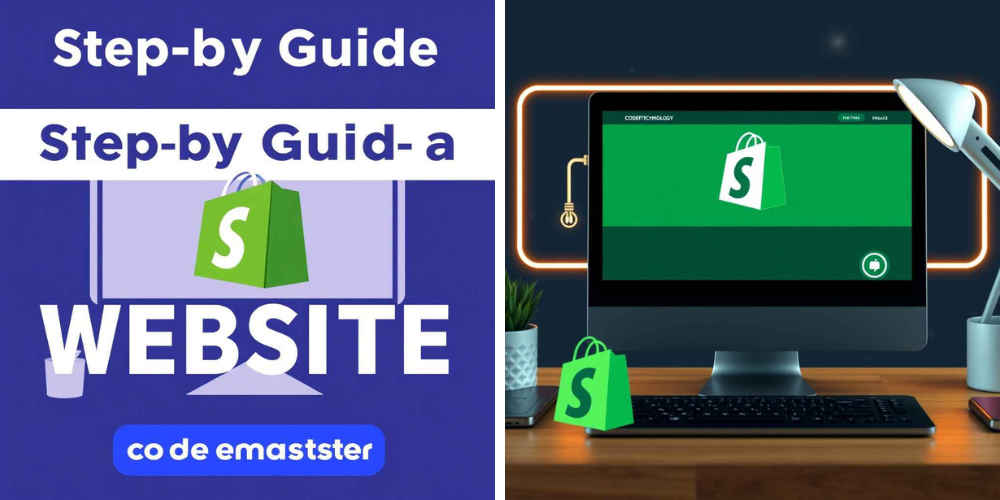Introduction to Shopify
Before diving into the steps of creating your Shopify store, let’s understand what Shopify is and why it might be the right choice for your online business.
What is Shopify?
Shopify is an all-in-one e-commerce platform that allows you to create and customize an online store, manage products, track orders, and accept payments. It’s suitable for businesses of all sizes, from small startups to large enterprises. Shopify provides a user-friendly interface and a range of features to help you sell both physical and digital products.
Why Choose Shopify?
- Ease of Use: Shopify’s intuitive interface makes it easy for anyone to build and manage an online store, regardless of technical skills.
- Customization: With a wide range of themes and plugins, you can customize your store to fit your brand’s aesthetic and functional needs.
- Scalability: Shopify can grow with your business, offering various plans and features to accommodate increased traffic and sales.
- Support and Community: Shopify provides 24/7 customer support and has a large community of developers and users who share tips and resources.
- Security and Reliability: Shopify offers robust security features, ensuring your store is protected from cyber threats. It also guarantees a 99.9% uptime, so your store is always available to customers.
- Mobile Optimization: With mobile commerce on the rise, Shopify ensures that your store is fully optimized for mobile devices, providing a seamless shopping experience for customers on smartphones and tablets.
- Built-in SEO Features: Shopify offers built-in SEO tools to help improve your store’s visibility in search engine results, driving more organic traffic to your site.
- App Integrations: Shopify’s app store contains thousands of apps that can enhance your store’s functionality, from marketing and SEO tools to inventory management and customer support solutions.
Step 1: Sign Up for a Shopify Account
The first step in creating your Shopify store is to sign up for an account. Here’s how to do it:
- Visit Shopify’s Website: Go to www.shopify.com and click on the “Start free trial” button. Shopify offers a 14-day free trial, allowing you to explore the platform before committing to a paid plan.
- Enter Your Email Address: Provide your email address, create a password, and enter your store name. For this example, we’ll use “CodemasterTechnology.”
- Complete the Setup: Follow the prompts to enter your business details, such as your name, address, and phone number. Shopify will use this information to configure your store.
- Choose a Plan: After the trial period, you’ll need to select a paid plan. Shopify offers several pricing tiers, so choose the one that best fits your business needs and budget. The plans range from Basic to Advanced, each offering different features like staff accounts, reporting tools, and shipping discounts.
Step 2: Choose a Theme
Shopify provides a variety of free and paid themes that determine the look and feel of your online store. Here’s how to choose and customize a theme:
- Access the Theme Store: From your Shopify admin dashboard, click on “Online Store” and then “Themes.” Click “Visit Theme Store” to browse the available themes.
- Select a Theme: Browse the themes by category or use the search bar to find a theme that suits your brand. For CodemasterTechnology, you might choose a theme that emphasizes technology and innovation. Consider themes with clean, modern designs that highlight your products effectively.
- Preview and Install the Theme: Click on a theme to see a preview. If you like it, click “Add theme” to install it on your store.
- Customize the Theme: Once the theme is installed, click “Customize” to open the theme editor. Here, you can modify various elements, such as colors, fonts, and layout. You can also add your logo and adjust the header and footer. Customize the homepage to include featured products, collections, and promotional banners.
- Test Responsiveness: Ensure the theme looks good on all devices, including desktops, tablets, and smartphones. A responsive design is crucial for providing a positive user experience across different platforms.
Step 3: Add Products
Adding products to your store is a crucial step in setting up your Shopify website. Here’s how to do it:
- Go to Products: From the Shopify admin dashboard, click on “Products” and then “Add product.”
- Enter Product Details:
- Title: Enter a descriptive title for your product. For example, “CodemasterTechnology High-Speed Router.”
- Description: Write a detailed description of the product, highlighting its features, benefits, and specifications. Include information that helps customers make informed purchasing decisions.
- Media: Upload high-quality images and videos of the product. Use multiple images to show different angles and features.
- Pricing: Set the price for the product and any discounts if applicable. Consider offering promotional pricing or discounts for bulk purchases.
- Inventory: Manage stock levels by entering the quantity available. Set up inventory tracking to monitor stock levels and avoid overselling.
- Shipping: Specify shipping options, weights, and dimensions to ensure accurate shipping calculations.
- Variants: If your product has multiple options (e.g., size, color), set up variants to allow customers to choose from different configurations.
- Organize Products: Use tags and categories to organize your products, making it easier for customers to find what they’re looking for. Create collections to group related products together, such as “Networking Devices” or “Tech Accessories.”
- Save the Product: Click “Save” to add the product to your store. Repeat the process for each product you want to add.
Step 4: Set Up Payment Gateways
To process payments from customers, you’ll need to set up payment gateways. Shopify supports various payment providers, including Shopify Payments, PayPal, and credit card processors.
- Access Payment Settings: From the Shopify admin dashboard, click on “Settings” and then “Payments.”
- Choose a Payment Provider: Select the payment gateways you want to use. If you choose Shopify Payments, you can accept major credit cards directly through your store. Shopify Payments offers competitive transaction fees and simplifies payment processing.
- Enter Account Details: Follow the prompts to enter your account information and configure payment settings. Ensure your payment provider supports your business model and target market.
- Test Transactions: Before going live, run a test transaction to ensure the payment process works smoothly. This helps identify any issues and ensures a seamless checkout experience for customers.
Step 5: Configure Shipping Settings
Setting up shipping options is essential to ensure customers can receive their orders efficiently.
- Go to Shipping Settings: From the Shopify admin dashboard, click on “Settings” and then “Shipping.”
- Set Shipping Zones: Define the regions where you want to ship your products. You can create different shipping rates for domestic and international orders.
- Create Shipping Rates: Set flat rates, calculated rates, or offer free shipping based on order value or weight. Consider offering multiple shipping options, such as standard and expedited shipping, to cater to different customer preferences.
- Choose Shipping Carriers: Integrate with shipping carriers like USPS, UPS, or FedEx for real-time shipping rates and label printing. Shopify’s integration with these carriers allows you to print shipping labels directly from your admin dashboard.
- Set Up Local Delivery or Pickup: If you have a physical location, offer local delivery or in-store pickup options to provide flexibility for nearby customers.
Step 6: Customize Your Store’s Navigation
A well-organized navigation menu helps customers find products and information quickly.
- Access Navigation Settings: From the Shopify admin dashboard, click on “Online Store” and then “Navigation.”
- Edit the Main Menu: Click “Main menu” to edit your store’s primary navigation. Add, remove, or rearrange menu items to suit your store’s structure.
- Create Submenus: Use dropdown menus to organize related pages and products under main menu headings. For example, under “Products,” you might have submenus for “Networking Devices,” “Accessories,” and “Software.”
- Add Links to Important Pages: Ensure that important pages like “About Us,” “Contact Us,” “FAQs,” and “Blog” are easily accessible from the main navigation or footer.
- Save Changes: Click “Save” to update your store’s navigation.
Step 7: Set Up Legal Pages
Legal pages provide essential information about your business practices and help build trust with customers.
- Access Legal Settings: From the Shopify admin dashboard, click on “Settings” and then “Legal.”
- Create Legal Pages: Enter the content for pages such as Privacy Policy, Terms of Service, Refund Policy, and Shipping Policy. Shopify provides templates you can customize to fit your business. Make sure these policies comply with legal requirements and industry standards.
- Add Legal Pages to Navigation: Include links to legal pages in your store’s footer or main menu for easy access. This transparency helps build trust with your customers.
Step 8: Optimize for SEO
Search engine optimization (SEO) helps your store appear in search results and attract organic traffic.
- Edit Page Titles and Meta Descriptions: From the Shopify admin dashboard, click on “Online Store” and then “Preferences.” Enter descriptive titles and meta descriptions for your homepage and other important pages.
- Optimize Product Pages: Use relevant keywords in product titles, descriptions, and URLs. Add alt text to images to improve accessibility and SEO.
- Create a Blog: Regularly publish blog posts related to your industry, products, or customer interests. This can improve your store’s SEO and establish your brand as an authority in your field.
- Use Heading Tags: Organize content with heading tags (H1, H2, H3) to improve readability and SEO. Ensure each page has a clear and descriptive heading structure.
- Submit a Sitemap: Use Shopify’s built-in feature to generate and submit a sitemap to search engines. This helps search engines index your site more effectively.
- Monitor SEO Performance: Use tools like Google Analytics and Google Search Console to track your site’s SEO performance and make data-driven improvements.
Step 9: Install Apps
Shopify’s app store offers a wide range of apps to enhance your store’s functionality.
- Access the App Store: From the Shopify admin dashboard, click on “Apps” and then “Visit the Shopify App Store.”
- Browse and Install Apps: Search for apps that meet your needs, such as email marketing, inventory management, or social media integration. For CodemasterTechnology, you might consider apps related to tech support, customer reviews, and analytics.
- Evaluate App Performance: Regularly review the performance of installed apps to ensure they’re contributing to your store’s success. Remove any apps that are no longer needed or aren’t providing value.
- Consider Custom Apps: If you have specific requirements not met by existing apps, consider hiring a developer to create a custom app tailored to your business needs.
Step 10: Launch Your Store
Once you’ve set up your store, it’s time to launch and start selling.
- Review Your Store: Go through each page and product to ensure everything looks and functions as expected. Test the checkout process to ensure a seamless customer experience.
- Enable Password Protection: Before launching, disable password protection to make your store publicly accessible.
- Promote Your Launch: Use social media, email marketing, and other channels to announce your store’s launch and attract your first customers.
- Monitor Performance: Use Shopify’s analytics and reports to track sales, traffic, and customer behavior. Use this data to make informed decisions and optimize your store’s performance.
- Collect Feedback: Encourage customers to leave reviews and provide feedback. Use this information to improve your products and customer service.
- Plan for Future Growth: As your store grows, continue to evaluate and improve your website, products, and marketing strategies to ensure long-term success.
Conclusion
Building a Shopify store is an exciting journey that involves careful planning and execution. By following these steps and continuously optimizing your store, you can create a successful online business that attracts and retains customers.
Whether you’re selling tech products like CodemasterTechnology or any other type of goods, Shopify provides the tools and support you need to thrive in the competitive e-commerce landscape. Remember to stay informed about industry trends and customer preferences, and don’t hesitate to adapt your strategies to meet evolving demands.